Please click on the case example that you would like to learn more about:
- Year Access with an End Date
- Membership with Setup or Other Fee
- X Number of Payments to Expired or Lifetime Access
- Recurring Membership with a Trial Period and Max Amount of Payments
- Recurring Membership with a One-time use Trial Period
- Free Trial Period that Doesn't Require Payment Details
- Trial Period with a One-Time Billing Type Subscription
Year Access with an End Date
Say you want your members subscriptions to expire at the end of the year (or any other date) after a year (or any set time frame), well for that, you would simply use the ‘Fixed Expire' setting under ‘Access' for your one-time type membership ( note: recurring memberships cannot have a fixed expiration date) like this:
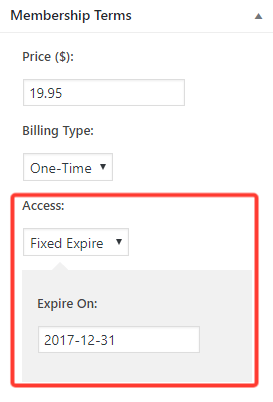
Membership with Setup or Other Fee
If you have some kind of upfront fee to your membership, such as a setup fee, you can use our trial period setting to accomplish this. For example, if you want the user to pay you $100 upfront, but then pay you $25 every month after that, you would need to set your Membership Terms like this:
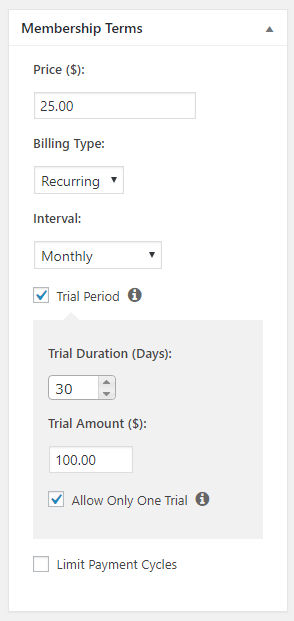
X Number of Payments to Expired or Lifetime Access
If you need your membership to only require a set number of recurring payments that is followed by either lifetime access or expired access you can set your Pricing Terms like this using the ‘Limit Payment Cycles' feature:
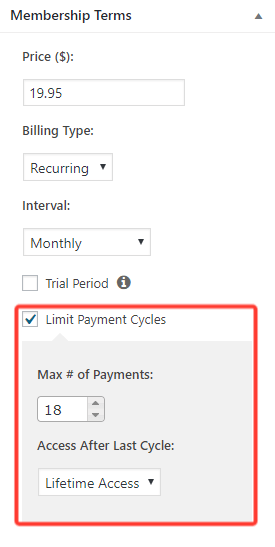
So in the above example, I would like my users to pay me monthly for a year and a half, but then give them lifetime access to this membership's protected content. Simply use different ‘Interval' rates combined with different ‘Max # of Payments' and lifetime or expired access, and you will find that you can set just about any limited number of payment type memberships.
Recurring Membership with a Trial Period and Max Amount of Payments
If you create a membership that has both a trial period and a maximum amount of payments, the trial period does not count as one of the payments you have set. In the example below, the member will end up with a total of 13 payments since there is the trial period and also the 12 monthly payments
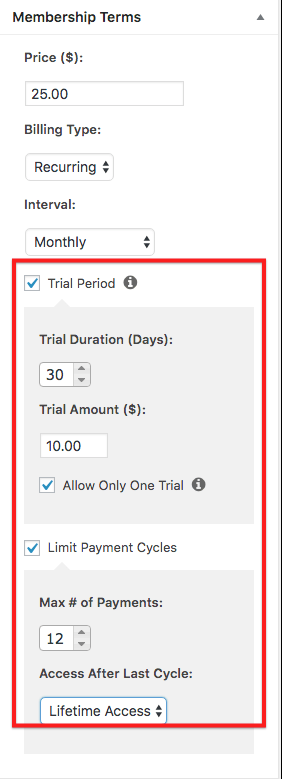
Recurring Membership with a One-time use Trial Period
By default, any trial period that you set can be used more than once by the same user if they sign up multiple times to the same membership. If you want to make sure users can only get access to your trial periods once, just use the ‘Allow Only One Trial' (this even works if your coupon has an ‘Override Trial Period' set) like this:
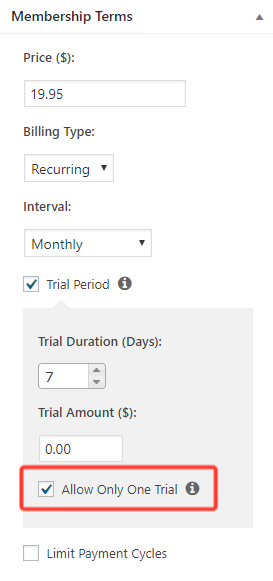
Free Trial Period that Doesn't Require Payment Details
This actually can't be accomplished currently with just one membership. This is because in MemberPress, we want your users to have their subscriptions continue uninterrupted after a free trial period if there is going to be a future payment. So, to do this, we ask for payment details (such as a Credit Card number or a PayPal Account) when the user registers – even though the trial period is free.
No need to worry though, there is a way that you can do this. Just follow these simple steps (NOTE: this method is limited in the sense that the setup will allow current members to signup to this “trial membership” once as long as they have no other active memberships. There is no work around for this at this time.):
- Create two Memberships.
- One that is going to be your “main membership”.
- One that will act as your “trial period”.
- Set the terms of each membership according to your needs.
- Set Permissions for each membership to restrict use and create an appropriate path for subscribers.
- For the “trial period” type membership, ensure that the “Allow users to create multiple, active subscriptions to this membership” if visible. Then, set two Permissions
- First, set to ‘Guests', this will limit sign ups to people who don't have an account or are not logged in. (Note: They can't sign up with the same email twice.)Note: The permissions below and a membership group will prevent members from signing up if they already have had the free trial before.
- Alternatively, you can set this one to ‘Guest', this will limit sign ups to people who don't have an account or are not logged in. (They can't sign up with the same email twice.)
- Second, set to ‘Members who currently have NOT subscribed to this membership before'. This will prevent users from signing up to your “trial period” over and over again.
- (Optional) You can set a third permission to ‘Members who currently have no active subscriptions' This will prevent active members from signing up to the free trial. But may not be necessary if you use a group as mentioned in #4 below.
- First, set to ‘Guests', this will limit sign ups to people who don't have an account or are not logged in. (Note: They can't sign up with the same email twice.)Note: The permissions below and a membership group will prevent members from signing up if they already have had the free trial before.
- (Optional) If you want users to first sign up to your “trial period” before signing up to your “main membership” then set a permission in the “main membership” of ‘Members who currently have [filled-in-with-your-“trial period”-membership-name]'.
- Add a second permission of ‘Members who had [filled-in-with-your-“trial period”-membership-name]'.Put the memberships in a group. Putting your free trial membership in a group will prevent users from having an active membership on more than one membership in that group. (If you have upgrade path enabled). We recommend using the membership groups in this situation. But it is not required.
- For the “trial period” type membership, ensure that the “Allow users to create multiple, active subscriptions to this membership” if visible. Then, set two Permissions
With that, you will be all set! Here is an example of this with a 7 day “free trial” period membership (on the left) and “main membership” (on the right) with associated permission settings (click on the image to see it larger):
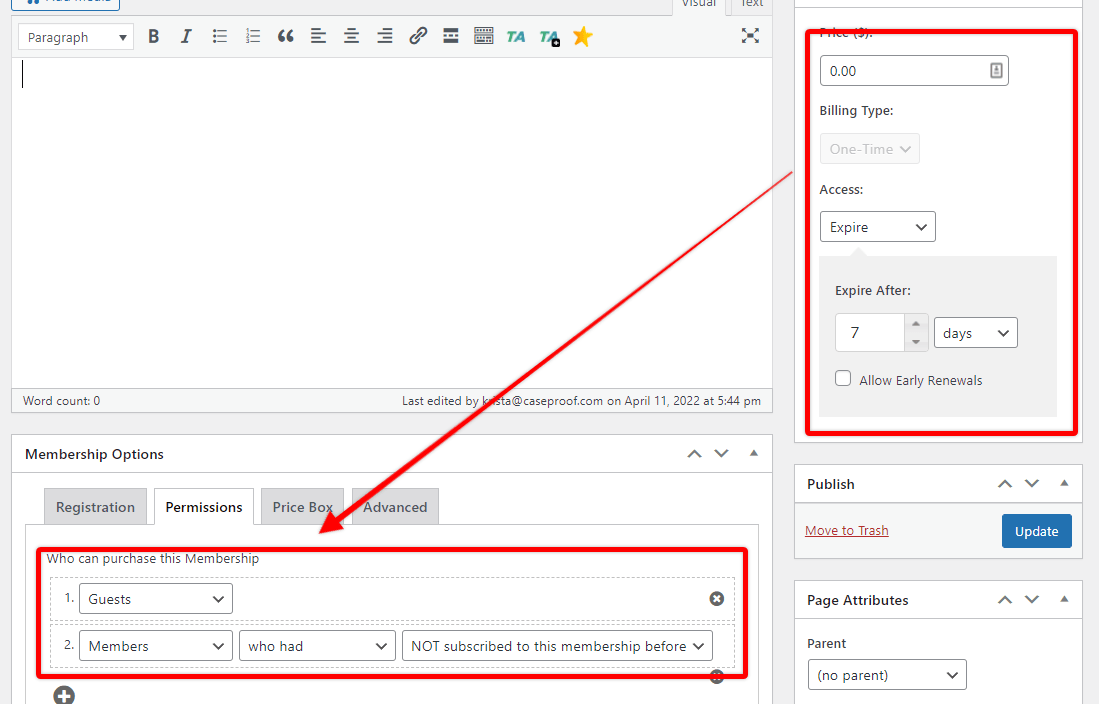
|
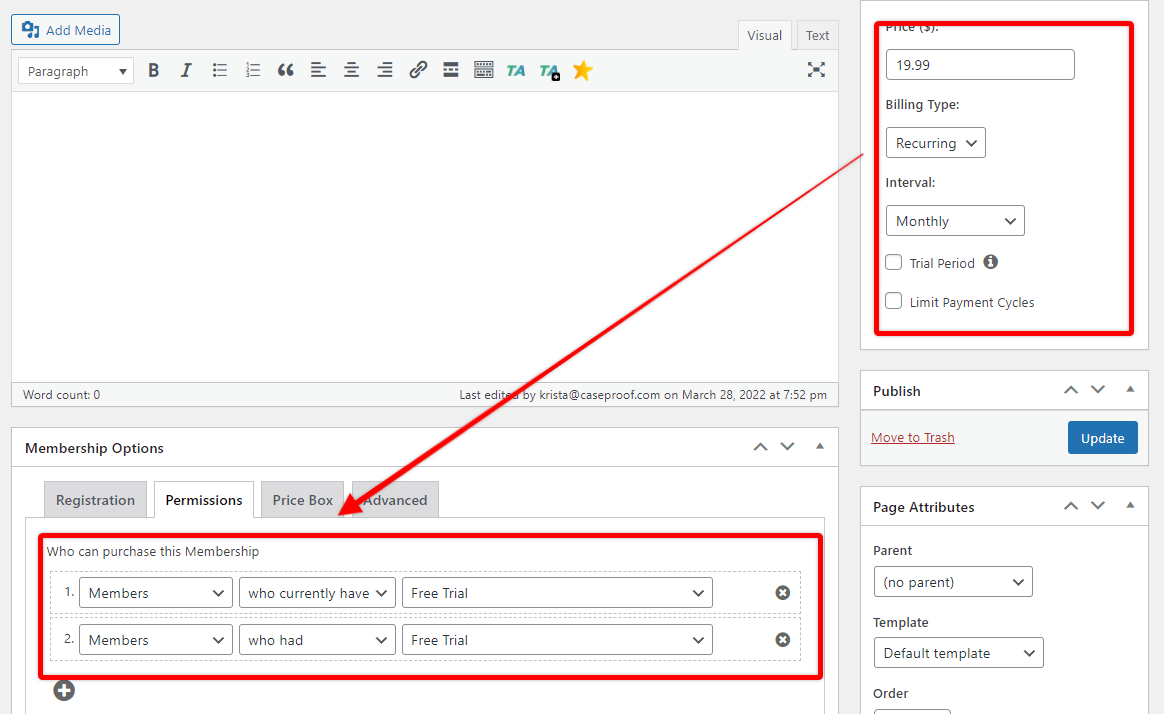
|
Encouraging User's to Upgrade to Paid Membership
With this free trial period case example, you may want to encourage your users to signup to one of your paid memberships. This can easily be done with our reminders. You can follow these steps:
- Go to your WordPress Dashboard > MemberPress > Reminders page.
- Click the Add New button.
- Using the drop down options, create your reminder trigger. If your free trial period is a lifetime type trial period, then you should use the After Member Signs Up reminder type, otherwise, we recommend using the Before or After Subscription Expires reminder types.
- Click the Edit button that is to the right of the Send [reminder-type-here] Reminder Email to User option.
- In the editor, edit the reminder to include your offer or encouragement that the user upgrade. Include a link to your registration page or group pricing page. You may even consider adding a coupon code in the email.
- Check the Send only for specific Memberships option, and select the name of your free trial period membership. Be sure to NOT check any other memberships.
- Click the Publish button to save the reminder.
If you feel that this reminder is not sending properly, please use this page to troubleshoot.
Trial Period with a One-Time Billing Type Subscription
Because One-Time Billing Type subscriptions don't currently support trial period, you will need to do what is outlined above in the ‘Free Trial Period that Doesn't Require Payment Details', to accomplish this.
Simple follow all of the same steps, except when it comes to creating your “main membership”, set the pricing terms as a one-time payment type











